I have, for a long time, wanted a real weather station at my QTH. For Christmas I received a LaCrosse WS-2315 weather system. It measures temp, wind, wind direction, wind chill, heat index. barometric pressure, humidity, rainfall, and the dew point.
My computers run the Linux operating system. Specifically, Ubuntu Linux. I found some nice weather software called “wview” that is compatible with my weather station. I put wview on my desktop, configured my weather station, and have it upload the weather data to my web site. You can see it http://mcdougallshome.net/wx/. The whole system worked real nice, but my desktop had to be powered on all the time, and for some reason, when one of my kids would get on it, the weather system would crash.
My solution is the “SheevaPlug” plug computer. The SheevaPlug is slightly larger than a wall type transformer. In fact, the SheevaPlug plugs into the wall just like a transformer “wall-wart.” It also has an option for a power cord, which I find more convenient to use.
Here are some specs from this small box:
- 1.2 GHz Arm processor
- 1/2 GB RAM
- 1/2 GB solid state memory
- SD/MMC card slot,
- USB port
- Gigabit eithernet port
- USB port to use your computer as a terminal for the SheevaPlug
- It comes loaded with Ubuntu 9.04 for the Arm Processor
I added an 8GB SD card and upgraded it to Debian Squeeze since Ubuntu does not support the Arm processor anymore. I then loaded up wview weather software, and my webcam software scripts. And voila, it works! It was a fun process and not as clear cut as one would think. The SheevaPlug is a development kit; and therefore, has no instructions, but there is a lot of information on the Internet.
I made a video (actually three parts) showing an overview of the process that I took to get it all together. Also, here are some pictures of the setup.
— John – K7JM
embedded by Embedded VideoYouTube Direktwview - SheevaPlug Part 1 embedded by Embedded Video
YouTube Direktwview - SheevaPlug Part 2 embedded by Embedded Video
YouTube Direktwview - SheevaPlug Part 3
Here is a list of web sites shown on my videos:
- http://mcdougallshome.net/wx/
- http://www.wunderground.com/US/MT/59638
- http://www.wviewweather.com/
- http://www.wviewweather.com/release-notes/wview-User-Manual.html#Installation-debian
- http://www.lacrossetechnology.com/2315/
- http://www.google.com/search?client=ubuntu&channel=fs&q=La+Crosse+2315&ie=utf-8&oe=utf-8#q=lacrosse+ws+2315&hl=en&safe=off&tbs=shop:1&prmd=ivns&ei=8R9MTeKwFoOosAOn_aWTCg&start=0&sa=N&biw=1374&bih=661&fp=de82b25adf0f9dc
- http://www.universal-radio.com/CATALOG/wx/4095.html
- http://www.amazon.com/gp/product/B000X2QRK2
- http://www.globalscaletechnologies.com/p-22-sheevaplug-dev-kit-us.aspx
- http://www.plugcomputer.org/plugwiki/index.php/Serial_terminal/Linux/Programs
- http://groups.google.com/group/wview/web/tutorial—wview-on-the-sheeva?pli=1
- http://www.openplug.org/plugwiki/index.php/Main_Page
- http://www.openplug.org/plugwiki/index.php/New_Plugger_How_To
- http://www.cyrius.com/debian/kirkwood/sheevaplug/uboot-upgrade.html
- http://www.plugcomputer.org/plugwiki/index.php/SheevaPlug_Installer
- http://wiki.slimdevices.com/index.php/SqueezePlug
- http://squeezeplug.de/
- http://sourceforge.net/projects/esia/

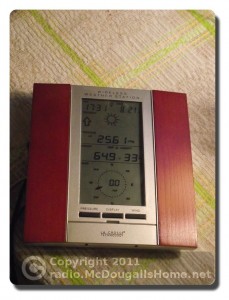


The YouTube videos are very cool! I am the developer of wview and I was happy to see your description of your set up.
FYI, a number of newer, USB-based weather stations are being added to wview. The Honeywell TE923W (and many related manufacturers) is a particularly good station for about $200. It includes a UV sensor and the overall quality of the sensors is better than most in this price range.
I would like to link your videos on the wviewweather.com website if you don’t mind.
Thanks and enjoy your station!
Mark
Hi Mark,
Thanks for the note on the videos. I enjoyed doing them, and I enjoy using wview. I am just starting to get into personal configuration of the pages and its getting fun! You sure may link the videos on your site. That would be great.
Here is a link to my page that I am experimenting with: http://mcdougallshome.net/wx/pws/out2.xml
It will probably not remain at this exact url, but this is where I am experimenting at.
John – K7JM
Thanks for the videos! I learned quite a lot by watching them and you saved me a lot of that same type of exploration to find the right solution. I am pretty sure that this is the way I’m going for my setup.
There is another commercial weather product called meteohub that is being sold that also runs on the sheeva and similar hardware — but I figure I’d try this system first. I’d much rather have control over everything myself.
Plus, it’s pretty hard to figure out what my requirements are and exactly how the different systems stack up and I figure wview and sheevaplug will give me a lot of flexibility since I’ll have complete control.
Dear John,
your YT videos are great. I’m a wview-user on a rp1-system from germany Ilook all over the world for weather-websites with that software. Your websites are very nice.
Greetings, Jens.